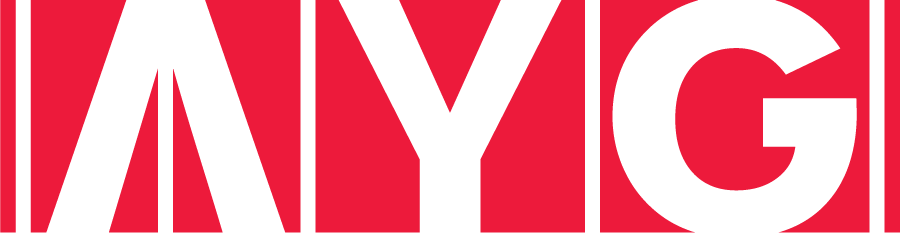A custom audience is one of the most successful forms of finding users who expressed an interest in your business. By deploying this tactic in your remarketing campaigns, you can identify people who took a specific action on your website and show them your ad.
The latest statistics say that about 98% of people who view something you’re selling online don’t buy and the average customer is going to interact with your page 7 times, through e-mails, ads, outdoor campaigns before making a buying decision, hence the importance of being in front of potential customers.
Before we start if you already have information about Facebook Custom Audience, here’s an overview of this article’s content in order to skip directly to the part you’re interested in.
- An overview on the tracking pixel
- What is the Custom Audience Feature and how does it work
- What are Facebook Ads and how do these work
- How to create and install a pixel code
- How to create a Custom Audience (Customer Lists, Website Custom Audiences, App Activity, Facebook Engagement)
- How to create a Facebook Ad Campaign
- Tips & Tricks
If you’re new to this, make sure you read from the beginning! Now, let’s see together what’s all about these remarketing campaigns:
An Overview on the Tracking Pixel
According to Facebook, the tracking pixel allows you to place a single pixel across your entire website to report conversions, build audiences and get rich insights about how people use your website.
In day-to-day words, a tracking pixel is a simple piece of Javascript code that gets placed on the pages of your website. It allows you to measure, optimize and build audiences for your Facebook ads.
Don’t worry about coding skills, though. Facebook generates this code to you when you start the process. You can even email it to your developer, as you will see in the next sections of this article.
Your Facebook pixel will be used for 3 main functions:
- Building Custom Audiences from your website for re-marketing purposes.
- Optimizing ads for conversions.
- Tracking conversions and attributing them back to your ads.
The Custom Audience Feature in a Nutshell
According to Facebook, “more than 1.4 billion people use Facebook to connect with what matters to them, and more than 900 million visit the platform every single day.”
Looking at these numbers, it’s clear why brands are emphasizing on this marketing channel: you can create targeted to reach the exact audience you’re speaking to and meet your business goals.
It’s highly understandable that businesses are constantly spending more on this tactic, moving their budgets away from traditional advertising channels, and increasing their social spending.
Why is this growth happening? It’s simple: Facebook Advertising works.
The Custom Audience feature will help you reach customers you already know with ads on Facebook.
The process is quite simple: just upload a list of contact information such as email addresses, phone numbers, or information from your website/app and Facebook will deliver your ad to those people.
Step by step Remarketing
In order to demystify the remarketing process, let me guide you through a step by step process to create a remarketing campaign for your business. *smile
First of all, you need to go to your business manager account. If you don’t have a business manager account installed, see this guide for references.
Now that we covered the basics, our first step will be to create a pixel code. You will, later on, install this pixel on your website:
- Step 1: Click on the left side button
- Step 2: Click “All Tools”
- Step 3: Select “Pixels”
Great! You should now see this image. In order to proceed to create a pixel, just click the green button “Create a Pixel”.
Please note: if you already have a Pixel installed, you won’t see the “Create a Pixel” button.
After you select the “Create Pixel” button, Facebook will generate an automate response.
You will then have 2 options:
- “Install Pixel Now” and
- “Email Pixel Code”
If you select “Install Pixel Now”, Facebook will reveal your code. You can use the copy-paste option and save the text.
If you don’t have any technical skills, you can choose to send the pixel over to your developer through an email. You will do that directly from Facebook’s dashboard.
This code needs to be installed in your website and will track all visits.
For more information on how to add your pixel, check Facebook instructions here.
Hint: if you want to be on the safe side, download the free Google Chrome Extension Pixel Helper and check to see if your Facebook pixel is working. *wink
You can use the pixel to track multiple events on the website with some slight variations of the code. This being said you don’t just track visitors, you can do more than that.
We will not go into further technical details since we don’t want to bore you to death, but if you need more advice on the topic, leave us a comment or send us a message and we will do our best to help you.
A final word of wisdom before we move on, information is power and the more you know about your audience, the better you will be able to cater to their needs. Hence, maximize the amount of tracking you can do on your site.
What we’re going to do next is actually creating a Custom Audience.
In order to do this, click the left button (1) -> “All Tools” (2), and select “Audiences” (3).
There are 4 segments when creating a custom audience:
- Customer Lists – where you’ll need to upload your own data from your computer (emails or phone numbers)
- Website Custom Audience – this segment uses data from the tracking pixel: who accessed the site, which pages they visited, etc.
- App Activity – These audiences are defined by their online behavior on your App.
- Facebook Engagement – These audiences are defined by their engagement with your Facebook videos and your website forms.
Let’s dive deeper into these segments.
Customer Lists
In order to add customers to this audience, you have 2 options:
- you can choose a file or copy-paste information client information
- import email addresses directly from MailChimp. If you don’t know about this third party platform, follow this link to learn more about Mailchimp.
If you choose the first option, you need to upload your CSV file or copy-paste your e-mails, tick the “I agree” button and give the audience a name.
Be careful, though; you can’t mix different data types: you can either upload emails or phone numbers.
If you choose the second option, “Import from Mailchimp” all you need to do is to log into your Mailchimp account, and your emails will be downloaded and synchronized automatically.
Website Traffic
In this type of audience, you can create a list of people who visit your website or view specific web pages.
You have 4 options to segment website visitors:
- Anyone who visits your website – this is the easiest one. By choosing this option, you will have one list of all your website visitors, without any segmentation at all.
The completion process is straightforward: add a name for your audience, a relevant description and choose the total number of tracking days.
For beginners, my advice is to track “anyone who visits your website” in the last “180 days” and include “all past website traffic”.
- People who visit specific web pages – in order to choose this segmentation, you can select an exact URL you want to be tracked or keywords.
After you name your audience and select a timeframe, you are all set.
- People who visit specific pages but not others – this type of segmentation is a bit more complex since you can include or exclude people who visit specific pages of your website.
Why the option to exclude people, you wonder? Well, let’s say you have an online shop and you sell t-shirts. Today, one of your clients bought a t-shirt for $50.
Next week, the same t-shirt is on sale and only costs $25. In this situation, you can choose to exclude people who visited your “checkout page”. You can only imagine the level of frustration your client would feel when scrolling on Facebook and seeing the same t-shirt he bought a few days ago is now at half the price he paid.
- People who haven’t visited your website in a certain amount of time – this option creates a list of all the users that visited your website in the last 180 days but did not return.
This option comes in handy especially when you have a new offer on the website which you want to offer to your past visitors.
- Custom Combination
According to recent updates, Facebook is now allowing highly detailed targeting based on the intensity of interest visitors display while they are on your website. Basically, you can start targeting your most interested visitors before you even know who they are!
In this segmentation, you can combine the above options with targeting based on the Standard Events website visitors take.
If you’re a beginner marketer, though, my advice is to test the other options before setting this type of audience.
App Activity
This custom audience type allows you to create audiences based on one of your apps or games.
It’s a mobile jungle out there. Facebook’s revenue generated from mobile advertisement represented about 84% of the total ad revenue in the second quarter, which is up by 76% of ad revenue in the same quarter last year. Over 74% of revenue is from advertising on mobile.
Therefore, it is understandable that audiences based on app activity segmentation are quickly becoming one of the leading types of custom audiences. For instance, you can target people who previously used your app, but have not come back to your app within the last month. Or you can target people who have added an item to their cart on your app, but never actually purchased it. Give them a voucher and you can turn them into loyal customers.
You can create audiences based on actions taken or not taken in your app:
- Recently Opened yourApp
- Recently Completed a Purchase
- Completed Large Purchases
- Achieved a Certain Level in your Game
Facebook Engage
This type of segmentation is new, so, please note that this might not be available for everyone just yet.
In this segment, you have 2 options to select from when creating your custom audience:
- Video – if you choose this, you will segment your audiences based on their engagement with videos from your page. The process is fast and simple – you choose a video and the type of engagement you want.
- Lead ad – When choosing this option, you will create a list of people who have opened or completed a form in your lead ads on Facebook.
You can include in your custom audience:
- Anyone who opened this form – you can use this for basic remarketing since it provides a larger audience
- People who opened but didn’t submit the form – this is pretty self-explanatory
- People who opened and submitted the form – you can use this option for upsell opportunities. Let’s say you wrote an ebook and you market it in order to generate leads. When someone registers for your ebook, you can then remarket to them with a special offer just for them.
If you read this far, you’ve managed to successfully comprehend the process of creating a pixel and a Custom Audience. Good job! *smile
Creating a Facebook Ad by Using the Custom Audience Feature
Bare with me… This is the last step, I promise. *wink
Our mission is creating a Facebook advert using the Custom Audience feature.
This should be pretty simple, the main challenge being that of choosing an effective targeting in order to provide relevance and attain a low cost.
To start the process, you need to click the left side button again, click “All Tools” and select “Ads Manager”.
In the right part of your screen, you will see a green button “Create Ad”.
After you select “Create Ad”, you need to decide on an objective for your campaign.
For this example, we’ll choose to send people to our new offer on our website.
The next action to be taken is to select an Audience. You can choose to include or exclude one or more audiences. Since we already know how to create a custom audience, which we probably now have in our ads manager, just start typing the name of the Custom Audience you want to target and select it from the autocomplete list.
You can select more than one Custom Audience if you want to increase your reach.
In order to make our ad more relevant, we need to add targeting details:
- Placement
- Budget & Schedule
- Demographics
- Specific interests
- etc
More details about Facebook Ads you can find here.
But remember, people already have been interested in the services offered by your company, so I would not recommend adding too much targeting options.
Final Hints
Tracking Pixel
- If you’re not a techy guy (or girl), the best thing would be to call your webmaster or the team who handles the maintenance of your site. It’s a max 10 minutes job, so there’s shouldn’t be a problem for them.
- You can only have ONE tracking pixel per ad account.
Custom Audience
- Don’t worry if your custom audience is not processed on the spot; in case you add a lot of information (for instance thousands of emails), it can take a while for Facebook to fully process your request. The maximum time to process your custom audience is 36 hours.
- From a legal standpoint, be sure to check out Facebook Custom Audience Terms & Conditions. If you don’t comply with their terms, Facebook can suspend your account and you wouldn’t like that, would you? *wink
- Your Custom Audience name should be short, descriptive and easy-to-remember.
- If you have a small custom audience of fewer than 20 people, Facebook won’t deliver your ad.
- You can reach the people who never opened your emails by creating a custom audience; just uploading a list of all the users who have not opened your emails and remarket to them. There is a possibility they will better interact with your message on Facebook .
Facebook Ads
- If you want, in your ad copy, you can mention something like: “Hey, Thanks for stopping by on my blog. Do you have any feedback on how to improve my content?”
Sure, it might be a little creepy, but if you are ok with this in your communication strategy, go for it. They could find it funny. *wink - Don’t freak out if your ad isn’t working well. Hey, we’ve all been through this. Try changing the image or copy texts. When it comes to advertising, it’s all about testing!
- Don’t spend all your budget from the start! Create more ads and split your budget. You know what they say, “Don’t put all your eggs in the same basket”. Spend the remaining budget on the ad which converted best. In the end, we’re all after efficiency.
- With the custom audience feature, take into account that users know about your brand, they already visited you. Be sure to be relevant and meet their needs. Nobody likes spammers. *wink
If you were wondering what is a custom audience and how to create one, #NowYouKnow!
We hope you found our information useful. In case you have any questions, be sure to leave them in the comment section below. And please do me a little favor and share this guide with others, for there’s a good chance that it will help them with their marketing endeavors.
Now, back to you! Have you experimented with custom audiences? Do you see any results?